Nervecentre V9.0 Help for Users
About waiting lists
You can add patients to waiting lists. Patients can be on waiting lists for appointments, procedures, or results from diagnostic tests. Patients can be on waiting lists if they are being monitored. For example, for cancer surveillance.
You can view the waiting lists a specific patient is on from Patient Detail > Patient admin > Show pathways > WL. You can:
-
Transfer a patient between different waiting lists
For example, if a consultant leaves, you might transfer the patient to a waiting list for a different consultant.
-
Suspend a patient on a waiting list for a set period of time
For example, you might suspend a patient's waiting list entry if they are unfit for surgery and need further tests.
-
Record that a patient still needs to be on a waiting list
For example, if a patient is on a waiting list for surgery, you might validate that they still need the surgery.
-
Record the outcome of a patient's time on a waiting list
For example, if a patient needs to be discharged from your care, you can record the outcome of the waiting list to discharge them.
Depending on your permissions, you can view all the patients on a waiting list from Outpatients > Manage > Waiting Lists.
Read more about viewing patients on waiting lists
About waiting lists on a mobile
You can't do this on a mobile.
About waiting lists on a desktop
 Viewing the waiting lists a patient is on
Viewing the waiting lists a patient is on
-
Open the patient's record.
-
From Inpatients, select Patient List > double-click on a patient's name > Patient Detail.
-
From Outpatients, select Clinic List > double-click on a patient's name > Patient Detail.
-
-
From Patient Detail > Patient admin > Show pathways, select WL.
 Overview of Patient admin > Show pathways > WL
Overview of Patient admin > Show pathways > WL
From Patient Detail > Patient admin > Show pathways > WL, you can view the waiting lists a patient is on.
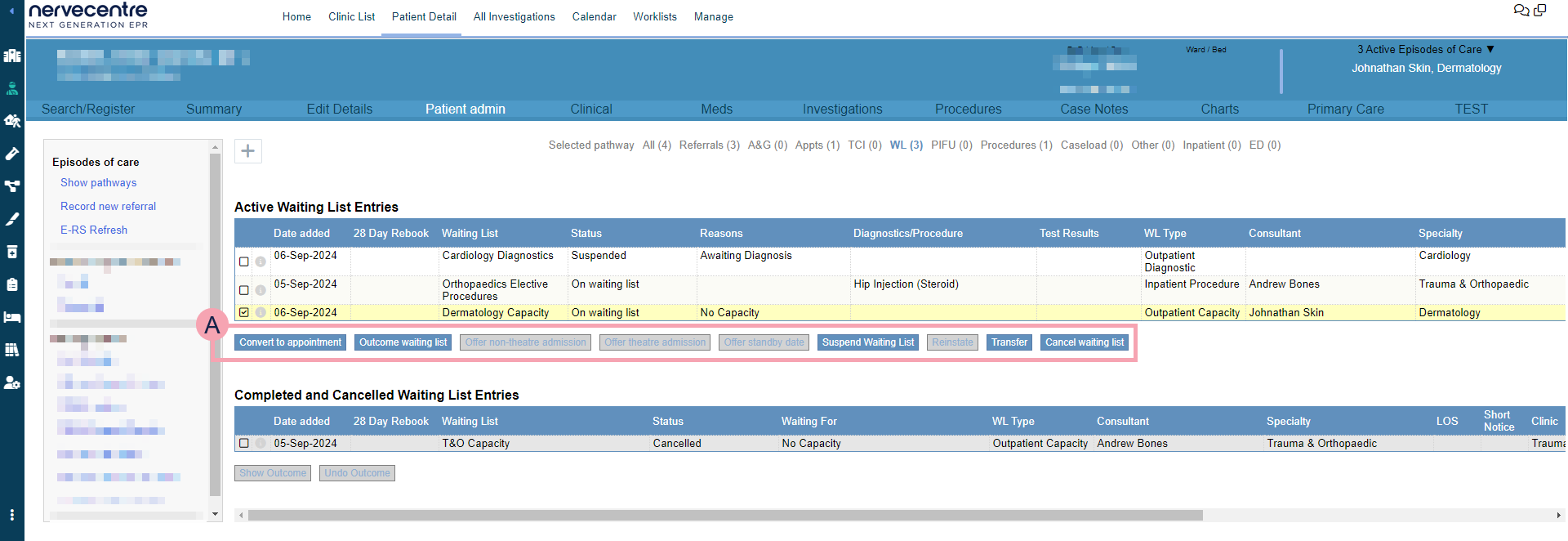
|
+ |
Select to manually add a patient to a waiting list. |
|
Active Waiting List Entries |
Shows the waiting lists the patient is currently on. Select an entry to view what actions you can perform. |
|
|
Select to view details about the entry, including the history. Read more about viewing details You can record that a patient needs to remain on a waiting list. Read about recording that a patient needs to remain on a waiting list |
|
|
The actions available for the selected entry. The options available depend on your organisation. Read more about booking an appointment Read more about offering a date for a procedure Read more about proceeding with a procedure in the current visit |
|
Completed and Cancelled Waiting List Entries |
Shows waiting lists that a patient was previously on. To view the outcome of a patient's time on a waiting list, select an entry, then select Show Outcome. |
 Types of waiting list
Types of waiting list
You can place patients onto different types of waiting list. Each waiting list has a different purpose.
|
Outpatient Capacity |
For patients waiting for an appointment. |
|
Outpatient Diagnostic |
For patients waiting for a diagnostic test, or the results of a test. |
|
Outpatient Other |
For patients on other types of waiting list your organisation might have. |
|
Inpatient Procedure |
For patients waiting for a procedure in theatre. After the procedure, these patients stay in the hospital overnight for monitoring and recovery. For example, patients waiting for a surgical procedure, such as a hip replacement, where they need to stay in the hospital for a few days so they can be monitored. |
|
Inpatient Other |
For patients waiting for a procedure not in theatre. |
|
Active Monitoring |
For patients who need monitoring. |
|
Planned Elective |
For patients waiting for a planned elective procedure. A planned elective procedure is a procedure that is not urgent. For example, patients waiting for their vasectomy. |
 Statuses for waiting list entries
Statuses for waiting list entries
|
WL created |
The waiting list entry has been created, but the patient isn't on the waiting list yet. To add the patient to the waiting list, you need to complete the details of the waiting list entry. |
|
On Waiting List |
The patient is on the waiting list. The actions available to you depend on your organisation and the type of waiting list. |
|
Waiting List Suspended |
The waiting list entry is suspended. For example, the patient might be on holiday. You can edit a suspension, and reinstate a suspended waiting list entry. Read about suspending waiting list entries |
|
Proceed in Current Visit |
The patient was moved off the waiting list to have their procedure in their current visit. For example, if a patient needs a procedure urgently, you can list the procedure, add the patient to a waiting list, and then proceed with the procedure in the current visit. Or, if a patient's procedure was cancelled for that day, but the patient remained in the hospital, and the procedure was done the next day. |
|
Preadmit Given |
The patient was preadmitted. For example, if a patient was on a waiting list for a procedure, you can preadmit the patient for their procedure. |
|
Appointment Given |
An appointment was booked for the patient. For example, if a patient was on a waiting list for an appointment, you can book them an appointment. |
|
Cancelled |
The waiting list entry was cancelled. Users can cancel a waiting list entry, but Nervecentre can also automatically cancel a waiting list entry. For example, if a patient's procedure is cancelled, Nervecentre can automatically cancel the waiting list entry. |
|
Completed |
The waiting list entry is no longer needed. For example, if the patient was admitted for the procedure they were waiting for. Or, if you transfer a patient from one waiting list to another waiting list, the original waiting list entry gets the status 'Completed' and a new waiting list entry is created. |
Did you find this article helpful? Yes No
Sorry about that. Our help is a work in progress and we welcome any feedback.
Why wasn't this helpful? Please select one reason:
Great!
Thanks for taking the time to give us some feedback.
